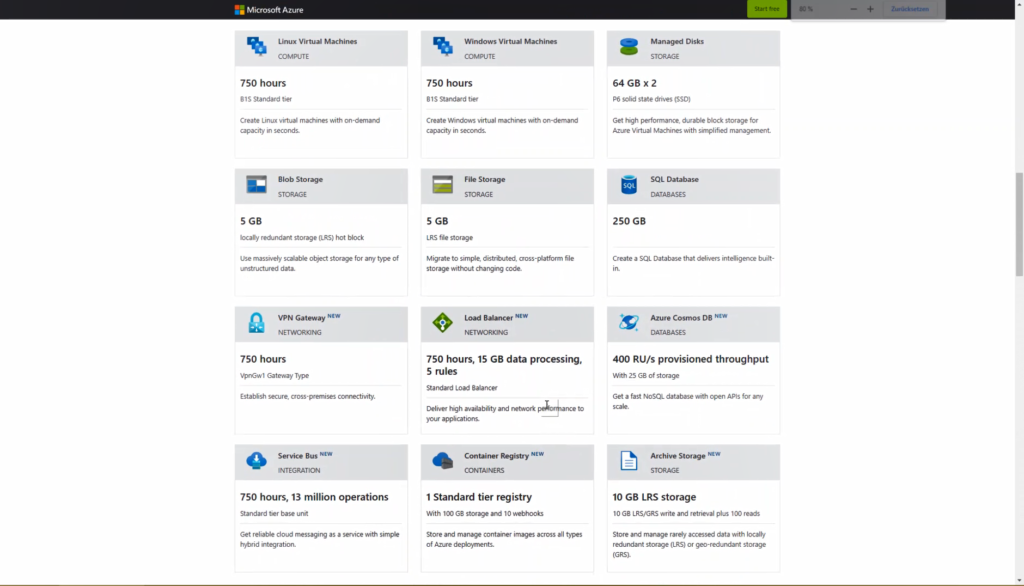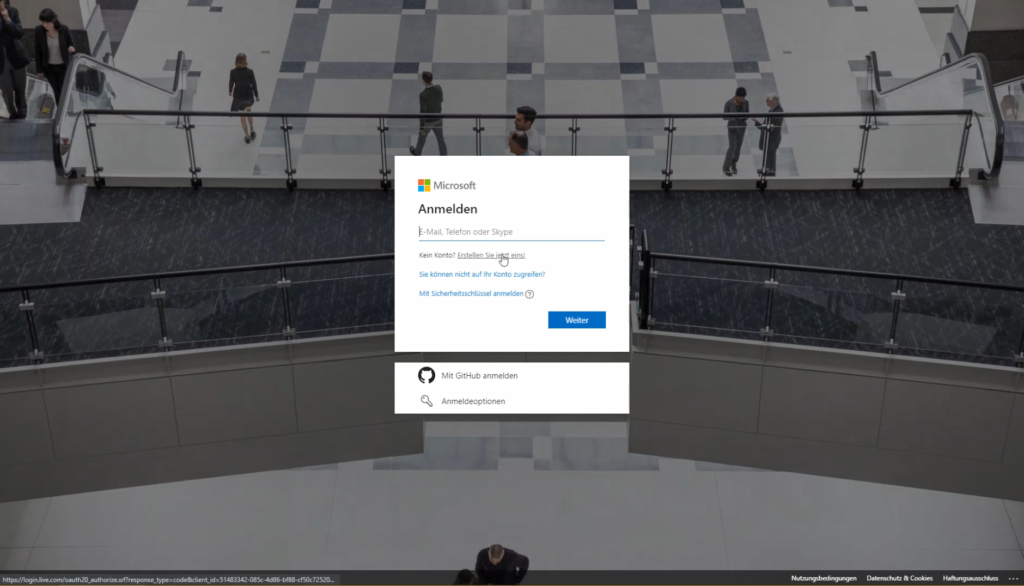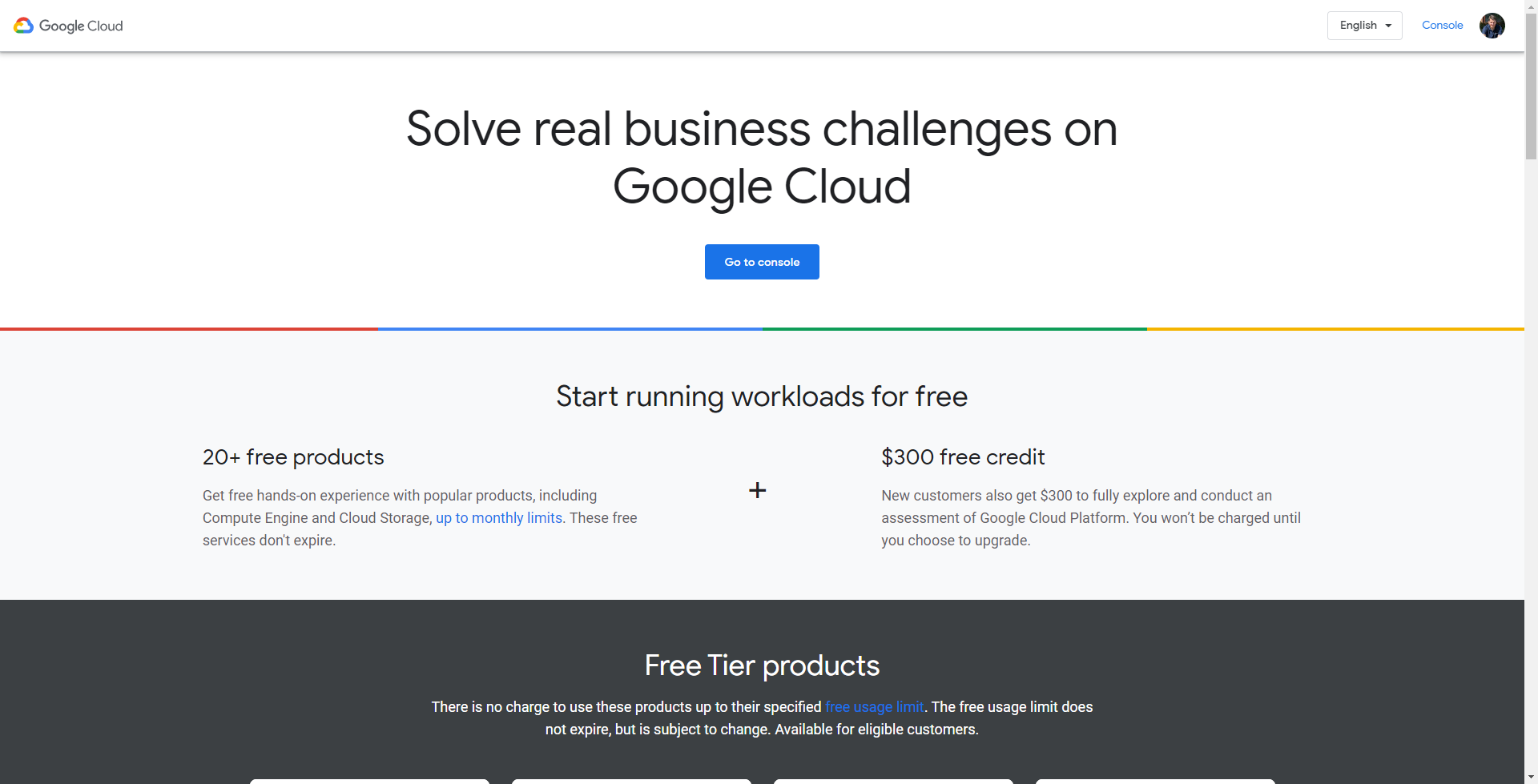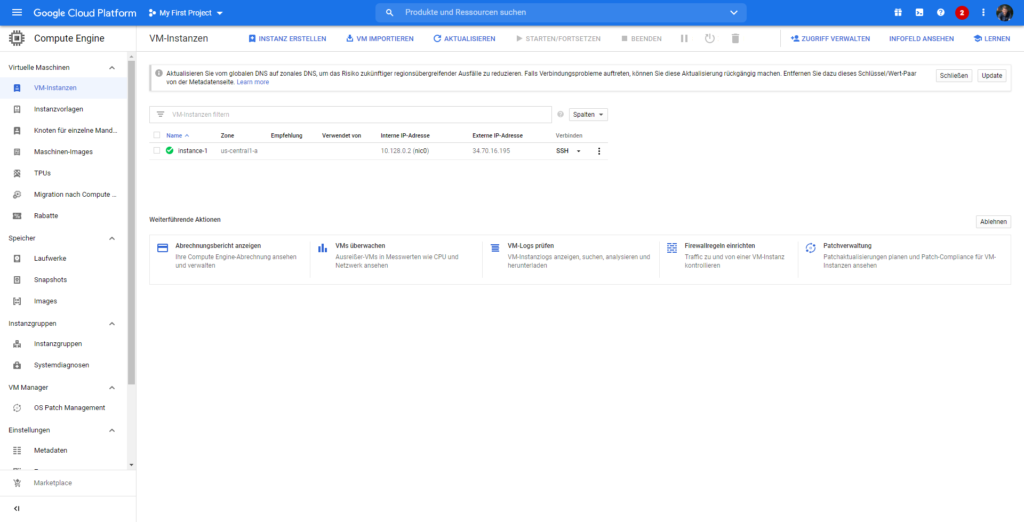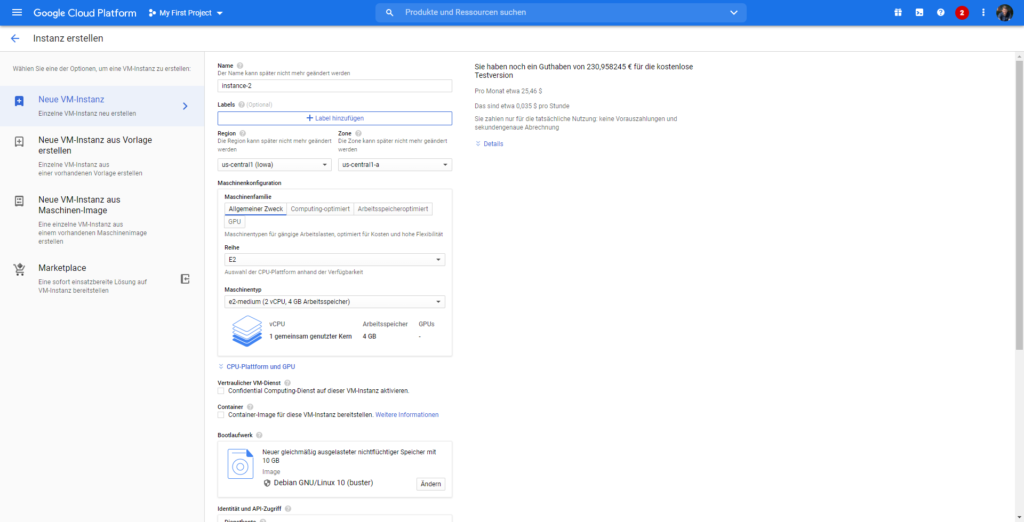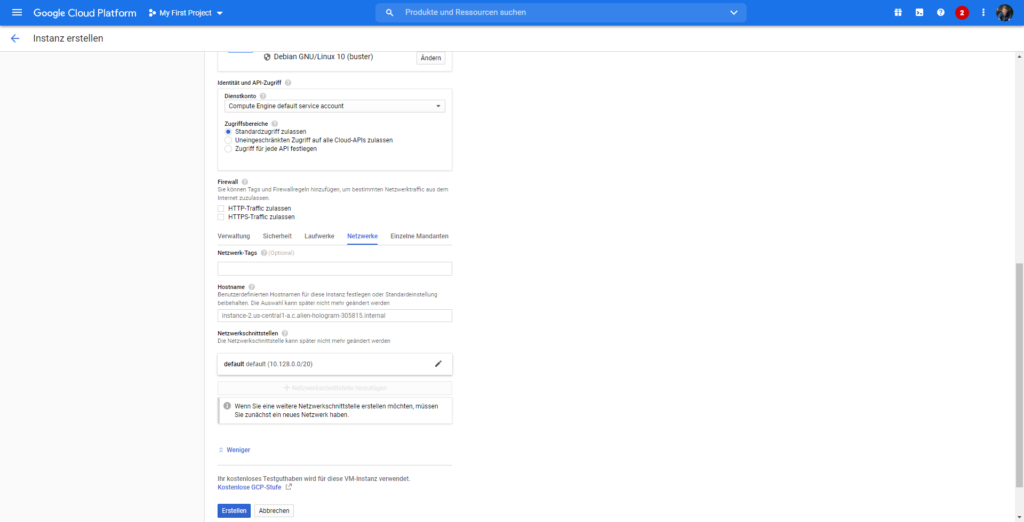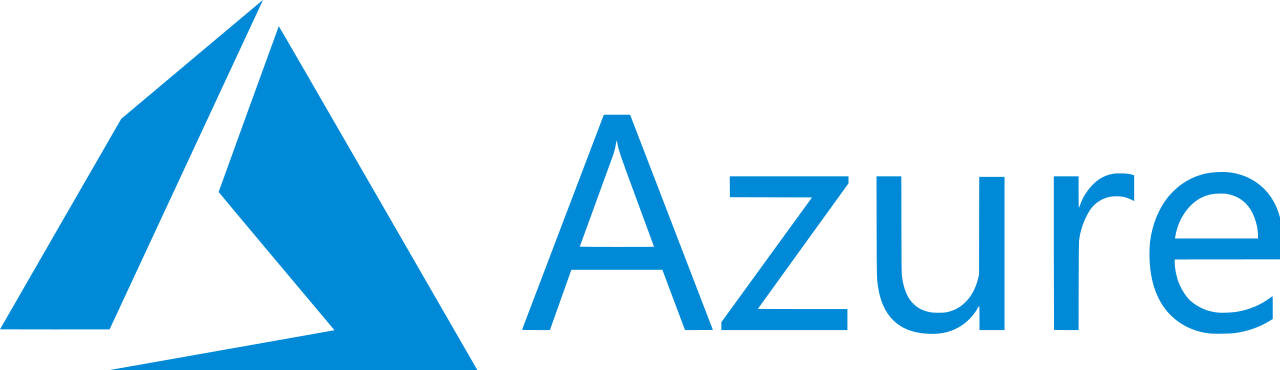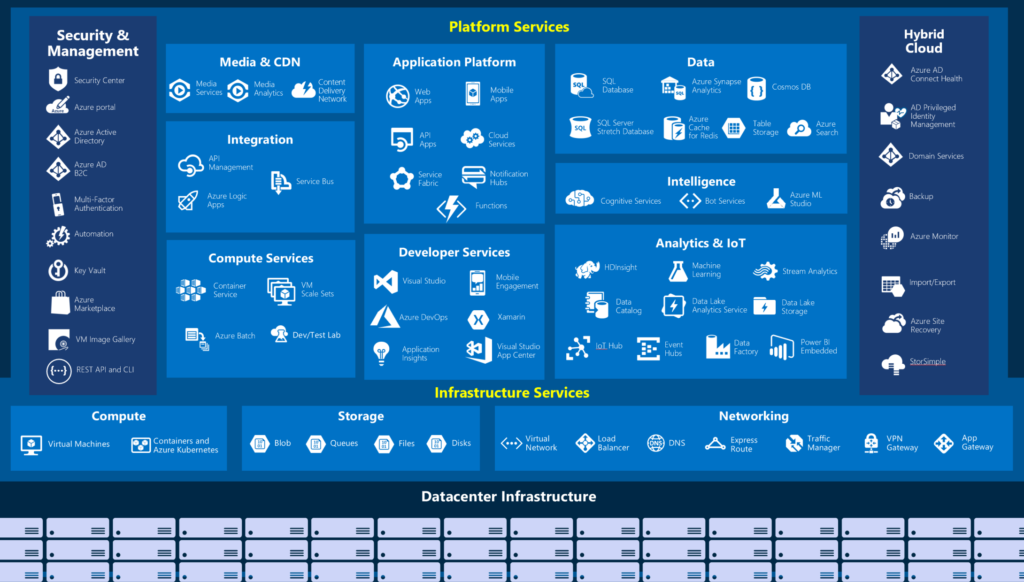Introduction
Microsoft Azure is an open, flexible, and hybrid cloud platform that enables you to build, deploy, and manage applications across a global network of Microsoft-managed data centers. It provides a broad set of integrated tools and services that reduce the time-to-value for new technologies like AI, IoT, edge computing, and blockchain.
What is Microsoft Azure?
Microsoft Azure is a cloud computing platform that provides flexible cloud services to help you build, deploy and manage applications across a global network of Microsoft-managed data centers.
As a developer, you can use Microsoft Azure to build, deploy and manage your applications on the internet. The platform is designed to be flexible, reliable, and cost-effective for your business needs with the following benefits:
- Fast-growing business for Microsoft
- Offers flexible pricing models based on consumption, such as per second or per gigabyte
- Provides high availability for critical applications through geo-distribution of data centers around the globe
What services does Microsoft Azure offer?
Microsoft Azure offers several cloud computing, storage, database, and analytics services. These include:
- Compute services (Azure VMs, Azure App Service)
- Database as a Service (Azure SQL Database)
- Storage services (Azure Storage, Azure Files)
How does Microsoft Azure implement availability?
Microsoft Azure has a 99.95% SLA, among the best in the industry. This is achieved by providing cloud services hosted in Microsoft-owned data centers located across the globe. Redundant power and cooling systems protect these data centers and networking infrastructure so that any single factor or event, such as natural disasters or man-made failures, such as power outages or fires, does not impact service availability. Microsoft’s global footprint gives customers confidence that their data will remain available no matter where they are located globally. They can rely on Microsoft’s high availability over an extended period due to its geographically dispersed cloud infrastructure platform (GCP).
Why is Microsoft Azure agile and reliable?
Azure is a cloud computing platform that is flexible and scalable. It’s also reliable, secure, and agile.
Azure offers multiple services to help you build and deploy applications faster with greater agility. Developers can use it to design, build, deploy and manage applications through different stages of their life cycle—from development to production. With Azure Cloud Shell, you can develop on any Windows 10 device, including Surface Hub or desktop PC, without installing anything locally. The consistent user experience across these devices allows you to seamlessly move between your local machine or remote server in the cloud using an SSH connection; for example, there is no need for additional software installations when working from different locations. All features are available at once!
Microsoft Azure has many features that make it an attractive option for businesses.
Microsoft Azure is a cloud computing platform that provides businesses with various features to build applications. It offers security and scalability features, making it an attractive business option.
Azure has many services that can be used to build applications. One service is HDInsight, which helps organizations build machine learning models and run them at scale in the cloud. Organizations can also use Azure SQL Data Warehouse, which helps them run analytics workloads at scale on SQL Server in the cloud or on-premises infrastructure.
Another feature of Azure is reliability and agility: Microsoft uses its internal global network backbone to communicate between data centers and ensure high availability across all regions globally; it also uses geographically distributed storage systems to protect against natural disasters such as hurricanes or earthquakes; if one location goes down due to power outage or other issues (e.g., hardware failure), then another will automatically take over so that your sites remain up 24/7 without any downtime whatsoever!
Conclusion
Microsoft Azure provides many features that make it an attractive option for businesses. It offers scalability, security, and robustness to ensure that your data is always available when needed. Microsoft Azure has been used by large and small companies for years, proving itself a reliable service.
Leave a Comment