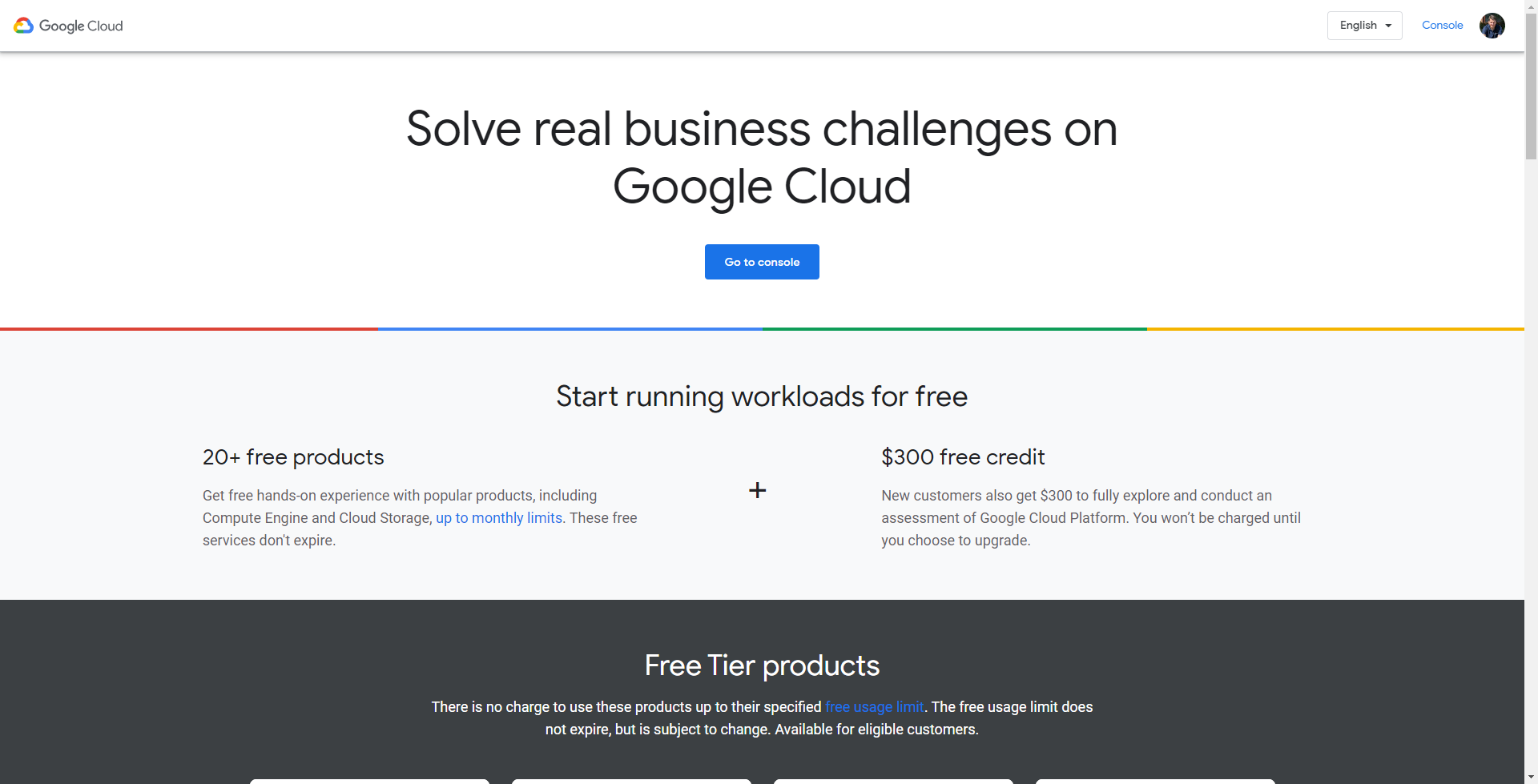Today I deployed my first virtual machine in the Google Cloud … in this post, I would like to show the corresponding steps – then in upcoming posts comparing this to AWS and Azure – and thus show the differences later.
So I used my free test account (https://cloud.google.com/free) for the first deployment of a VM in Google, which is available free of charge for three months and only includes certain services in certain forms. My first attempt from the quick start example apparently failed because I was supposed to deploy a VM instance – as described in the instructions – and change the boot device from Debian to Windows Server. The process itself was not the problem, but as it turned out later, this virtual machine could not be deployed because a Windows image is not included in the free account.
But the actual deployment process wasn’t complicated. It was primarily just about creating a virtual machine and connecting to it.
How to start
Here we’re starting via the left menu to the “Compute Service” and continue in the pop-out-menu “VM instances” which appear. If you haven’t created a VM yet, a small dialog box appears. Otherwise, you end up in the overview of the corresponding instances. Here you click on “Create instance,” the following dialog will appear here as well:
- new VM instance
- Create a new VM instance from a template
- new VM instance from machine image
- Marketplace
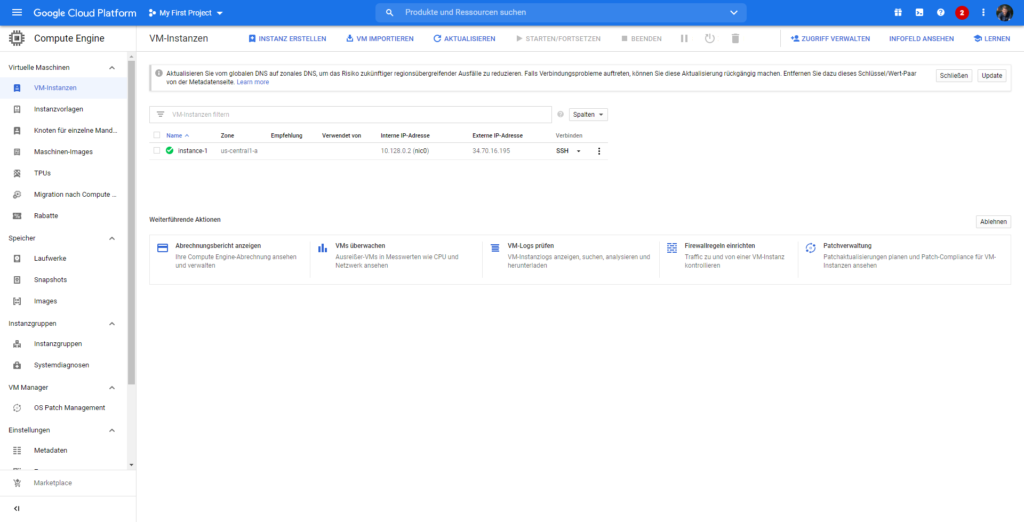
In my case, simply a “new VM instance,” enter the server name above, select the target region, the machine type, or the machine size (vCPU / RAM), and, last but not least, the boot drive with the selection of the corresponding OS image.
(Yes, there are more options, but more on that in another post). If necessary, open the firewall for HTTP or HTTPS traffic.
At the very bottom, you can create the VM instance (or have it created).
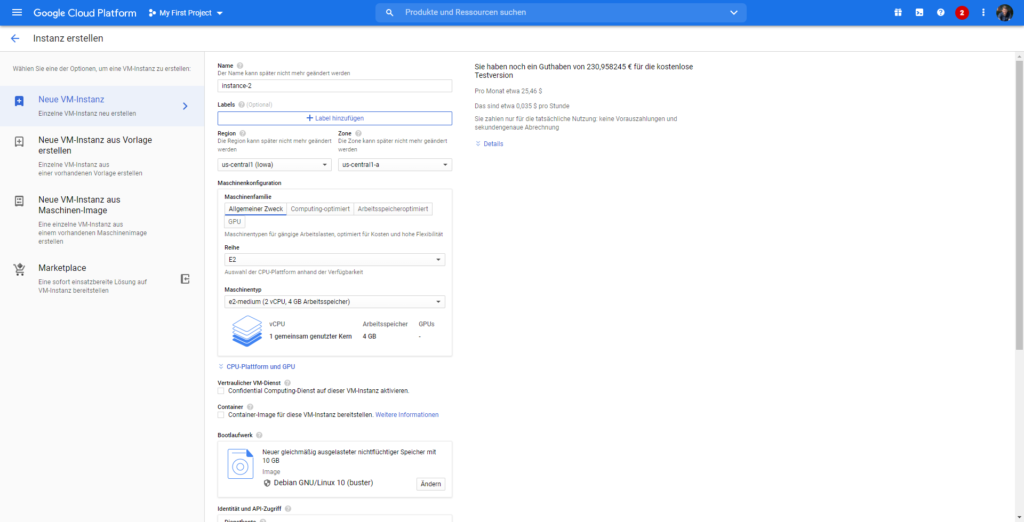
The creation of my test VM with Debian as the operating system went very quickly, and I was now able to connect to the machine via SSH in a browser window, as you can see in the video. The whole process only took a few minutes and was basically very simple and self-explanatory.
If you want to influence specific other settings such as “Administration,” “Security,” or “Networks,” these configuration items are hidden under an “inconspicuous” link below the firewall options.
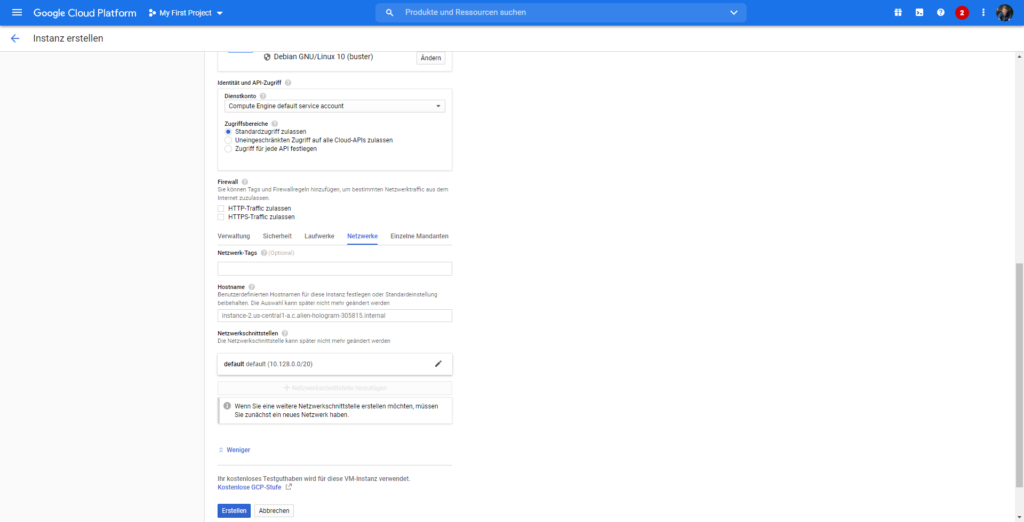
I will come back to networks in GCP in detail in a later post.
Conclusion:
That was my first attempt to create a virtual server in the Google Cloud (GCP). For me, it was possible without problems and a large number of previous studies, even if the possibility of only creating a Debian and not a Windows machine made me a little sad …
More about my first steps in the Google Cloud in the following articles. 😉
Leave a Comment